System actions
Used to manage system properties.
Restart
Restarts the runtime.
DumpTrend
Stores historical trend data to external drives (USB drive or SD card).
| Parameter | Description |
|---|---|
| TrendName | Name of historical trend to store |
| FolderPath |
Destination folder:
Note: supported formats for external memory are FAT or FAT32 (NTFS format is not supported). Note: Private networks are supported only from Linux devices with BSP 1.0.25 and above. |
|
FileFormat |
Binary = the buffer is dumped in binary format (a .dat file and .inf file). Both these files are then required to convert data in .csv format by an external utility. Compatibility CSV = the buffer is dumped to the specified location as a .csv file format compatible with versions 1.xx Compact CSV = the buffer is dumped to the specified location as a .csv file using a newer format |
|
DateTimePrefix |
true = the dumped file will have date and time as prefix to its name (for example D2012_01_01_T10_10_Trend1.csv) |
|
TimeSpec |
Time format:
|
| FileName |
Enabled when the DateTimePrefixFileName=true The below wildcards are supported
Example: \%n\%y%M%d\%h%m%s |
Additional parameters available only when the selected FileFormat is Compact CSV
When both “Select Fields” and “Select Curves” parameters are empty, the .csv file is dumped in the old “Compact CSV” without columns' selection format. See also "Exporting trend buffer data"
| Parameter | Description | ||||||||||||||||||||||||||||||||||||||||||||
|---|---|---|---|---|---|---|---|---|---|---|---|---|---|---|---|---|---|---|---|---|---|---|---|---|---|---|---|---|---|---|---|---|---|---|---|---|---|---|---|---|---|---|---|---|---|
| Select Fields |
Select the columns to export inside the dumped file. Available columns are:
Note that "Attach to tag" can be used to define columns to be exported at the runtime from the HMI application. The tag must contain a string with the list of fields to be exported separated by commas. Example:
|
||||||||||||||||||||||||||||||||||||||||||||
| Select Curves |
Select the curves to export inside the dumped file Note that "Attach to tag" can be used to define curves to be exported at the runtime from the HMI application. The tag must contains a string with the list of curve names to be exported separated by commas. Example:
|
||||||||||||||||||||||||||||||||||||||||||||
| Date Format |
Select the Date and Time format Using "Attach to tag" is possible define the date format at runtime through a string
|
||||||||||||||||||||||||||||||||||||||||||||
| Language |
Select the language to use. |
||||||||||||||||||||||||||||||||||||||||||||
Note: execution of the DumpTrend action will automatically force a flush to disk of the data temporarily maintained in the RAM memory. See "History trend widget" for details on how to save sampled data to disk.
Note: external drives connected to USB port must have format FAT or FAT32. NTFS format is not supported.
WARNING: Be aware there are limits in the max number of files that can create inside a folder. Limits are depending of different factors and are not simple to calculate, you can think as 999 the max number of files that can be use inside a folder.
To convert binary dump files to .csv
The TrendBufferReader.exe tool is stored in the Utils folder of the JMobile Studio installation folder.
Use the following syntax:
TrendBufferReader -r Trend1 Trend1.csv 1
where:
Trend1 = name of the trend buffer without extension resulting from the dump (original file name is trend1.dat)
Trend1.csv = name for the output file.
WARNING: The TrendBufferReader.exe is an old utility that not work with the new multi tags buffers. Using of this utility is not recommendable. The utility is not more maintenanced because now there is the possibility to dump trend buffer directly in .csv format.
.csv file structure
The resulting .csv file has five columns
| Column | Description |
|---|---|
| Data Type |
Data type of sampled tag: 0 = empty 1 = boolean 2 = byte 3 = short 4 = int 5 = unsignedByte 6 = unsignedShort 7 = unsignedInt 8 = float 9 = double |
| Value |
Value of the sample |
| Timestamp(UTC) |
Timestamp in UTC format |
| Sampling Time(ms) |
Sampling interval time in milliseconds |
| Quality |
Tag value quality. Information coded according the OPC DA standard and stored in a byte data (8 bits) defined in the form of three bit fields; Quality, Sub status and Limit status. The eight quality bits are arranged as follows: QQSSSSLL. For a complete and detailed description of all the single fields, please refer to the OPC DA official documentation. |
Commonly quality values
The most commonly used quality values returned by the HMI acquisition engine are:
|
Quality Code |
Quality |
Description |
|---|---|---|
|
0 |
BAD |
The value is bad but no specific reason is given |
|
4 |
BAD |
Specific server problem with the configuration. For example, the tag has been deleted from the configuration file (tags.xml). |
|
8 |
BAD |
No value may be available at this time, for example the value has not been provided by the data source. |
|
12 |
BAD |
Device failure detected |
|
16 |
BAD |
Timeout before device response. |
|
24 |
BAD |
Communication failure |
|
28 |
BAD |
No data found for upper or lower bound value Trend interface specific flag. |
|
32 |
BAD |
No data collected (for example, archiving not active. Trend interface specific flag. This value is also used to indicate a temporary offline status (for any condition where sampling was stopped). |
|
64 |
UNCERTAIN |
No specific reason. |
|
65 |
UNCERTAIN |
No specific reason. The value has ‘pegged’ at some lower limit. |
|
66 |
UNCERTAIN |
No specific reason. The value has ‘pegged’ at some higher limit. |
|
67 |
UNCERTAIN |
No specific reason. The value is a constant and cannot move. |
|
84 |
UNCERTAIN |
Returned value outside its defined limits defined. In this case the Limits field indicates which limit has been exceeded but the value can move farther out of this range. |
|
85 |
UNCERTAIN |
Returned value outside its defined limits defined. In this case the Limits field indicates which limit has been exceeded but the value can move farther out of this range. The value has ‘pegged’ at some lower limit. |
|
86 |
UNCERTAIN |
Returned value outside its defined limits defined. In this case the Limits field indicates which limit has been exceeded but the value can move farther out of this range. The value has ‘pegged’ at some higher limit |
|
87 |
UNCERTAIN |
Returned value outside its defined limits defined. In this case the Limits field indicates which limit has been exceeded but the value can move farther out of this range. The value is a constant and cannot move. |
|
192 |
GOOD |
- |
DeleteTrend
Deletes saved trend data.
Define the name of the trend from which you want to delete logs.
DumpEventArchive
Stores historical alarm log and audit trail data to external drives, such as USB memory or SD card.
| Parameter | Description |
|---|---|
| EventArchive | Name of buffer to dump data |
| FolderPath |
Destination folder
Note: supported formats for external memory are FAT or FAT32 (NTFS format is not supported). Note: Private networks are supported only from Linux devices with BSP 1.0.25 and above. |
| DumpConfigFile | Dump the description files of the archives |
| DumpAsCSV |
true = the buffer is dumped to the specified location as a .csv file false = the buffer is dumped in binary format (a .dat file and .inf file). Both these files are then required to convert data in .csv format by an external utility. |
| DateTimePrefix |
true = the dumped file will have date and time as prefix to its name (for example D2012_01_01_T10_10_alarmBuffer1.csv) |
| timeSpec |
Time format:
|
| csv Colums |
Select the columns to dump into the .csv file. Available only when the EventArchive is an alarms buffer |
| FileName |
The below wildcards are supported
Example: \%n\%y%M%d\%h%m%s Available only when the DateTimePrefixFileName=true |
| Language |
Select the language to use. Available only when the EventArchive is an alarms buffer |
| Separate Date and Time | When enabled the date and time are listed in separate columns. |
| Date Format | Select a predefined format or use placeholders to define your own format (see "Time and Date placeholders") |
Dumping in CSV Format
DumpAsCSV = true
For Alarms buffers, the additional "csv Colums" parameter give the possibility to select the columns to export inside the .csv file
Note: available only for Alarms buffers.
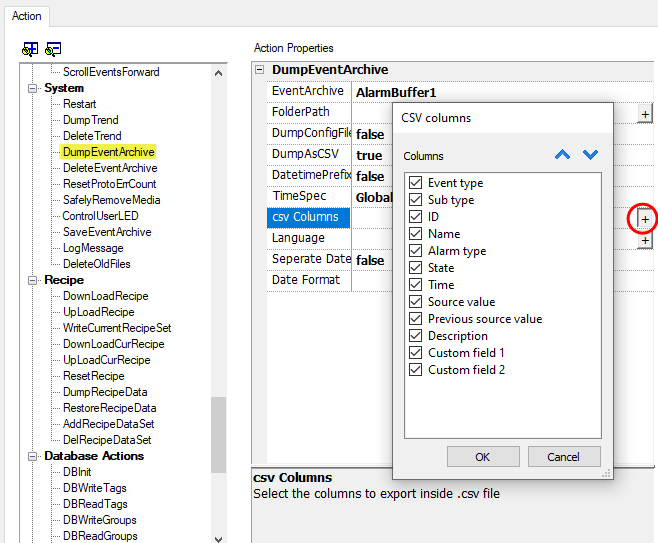
Dumping in BINARY Format
DumpAsCSV = false
When exporting Event buffers in binary format and DumpConfigFile is set to true (recommended settings), there are two folders:
- data, containing data files,
- config, containing configuration files for .csv conversion.
Once the two folders are copied from the USB drive to the computer disk, the folder structure will be:
\config\
alarms.xml
eventconfig.xml
\data\
AlarmBuffer1.dat
AlarmBuffer1.inf
\
AlarmBufferReader.exe
To convert dump files to .csv
The AlarmBufferReader.exe tool is stored in the Utils folder of the JMobile Studio installation folder.
Use the following syntax:
AlarmBufferReader AlarmBuffer1 FILE ./AlarmBuffer1.csv
where:
AlarmBuffer1= name of the dumped .dat without extensionAlarmBuffer1.csv= name for the output file.
The utility AuditTrailBufferReader.exe is available for Audit Trail buffers.
Use the following syntax:
AuditTrailBufferReader AuditTrail FILE ./AuditTrail.csv
where:
AuditTrail= name of the dumped buffer without extension andAuditTrail1.csv= name for the output file.
WARNING: The AlarmBufferReader.exe is an old utility that not work with newer buffer formats. Using of this utility is not recommendable. The utility is not more maintenanced because now there is the possibility to dump alarm buffer directly in .csv format.
DeleteEventArchive
Deletes saved Event buffers log data.
Specify the name of Event buffer to delete from the Event logs.
ResetProtoErrCount
Resets the Protocol Error Count system variable.
See "System Variables (Attach To)" for details.
SafelyRemoveMedia
Provides for safe removal of SD card or USB drive fromHMI.
CopyCodesysProject
Copies the CODESYS 2.3 project files (.prg, ,chk and .sdb) from the source path to the device CODESYS folder.
Files are automatically renamed to DEFAULT.CHK , DEFAULT.PRG , BOOT.SDB if needed.
After copy the CODESYS module is stopped, reloaded and started again.
| Parameters | Description |
|---|---|
| Source Path | Project path into external storage (for example, \USBMemory\Codesys) |
| Copy Symbols | true = copies .sdb symbol file required by the CODESYS 2 ETH protocol |
To generate CODESYS project files
- Run Project > Rebuild All: an updated .sdb symbol file is generated.
- Run Online > Create boot project: the .chk and .prg file are generated.
This action can be used to transfer a CODESYS project from one HMI device to another. In this case copy these files from the HMI running CODESYS project:
- default.chk
- default.prg
- boot.sdb
Verify PLC and CopyCodesysProject action status using the following PLC system variables:
- PLC Status
- Get CopyCodesysProject Action
ControlUserLED
Sets the user LED behavior.
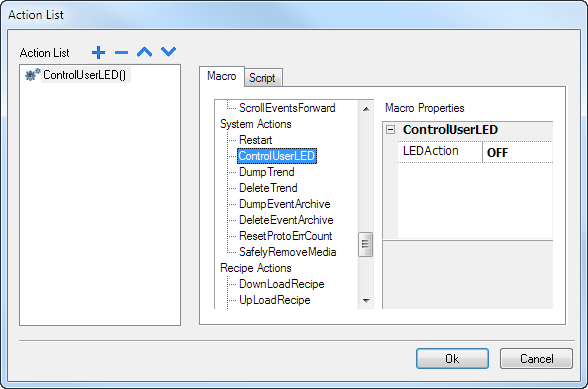
Not available on Linux platforms (find the platform of your device at "HMI devices capabilities")
SaveEventArchive
Save the records located within the audit trail to a signed file. The file signature will ensure that the records within the report are not altered.
| Parameter | Description |
|---|---|
| EventArchive | Name of buffer to dump data |
| FolderPath |
Destination folder
Note: supported formats for external memory are FAT or FAT32 (NTFS format is not supported). Note: Private networks are supported only from Linux devices with BSP 1.0.25 and above. |
| FileName |
The below wildcards are supported
Example: \%n\%y%M%d\%h%m%s |
| Format |
Format of the output file
|
| Signed |
Generate the file signature. On Linux devices, the BSP v1.0.239 or greater is required The algorithm to use to signing is defined inside the project properties parameters See also: |
| TimeSpec |
Time format:
|
| PeriodMode |
Defines the time window to export
|
| Separate Date and Time |
Uses two separate columns for Date and Time |
| Date Format |
Select the Date and Time format |
Signed file
When the "Signed file" parameter is true, two files will be added in addition to fileame.csv:
- filename.csv.sign
The file signature will ensure that the records within the file filename.csv file have not been altered - ssl-HMI.crt
A copy of the certificate of the HMI device required to verify the authenticity of the report.

For more information about the certificate and how to verify signed files, see "x.509 Certificate".
For more information about the exported information see "Exporting audit trail as .csv files".
LogMessage
Add a message into the audit trail buffer.
This macro give the possibility to developer to decide to keep track of some events (e.g. when a button is pressed, when a page is activate, etc.) into the audit trail. The attach to tag to have the possibility to define the message to log at runtime is supported.
| Parameter | Description |
|---|---|
| EventArchive | Name of the audit buffer where add the message |
| Message |
Message to add inside the audit buffer |
DeleteOldFiles
This macros delete files older that a give number of days.
In PC there is no restriction in using path. In panels it is allowed in dynamic media and data partition /mnt/data)
It will be developer responsibility to configure the application to avoid the possibility to delete system files.
| Parameter | Description |
|---|---|
| FolderPath | Folder where search the files to delete |
| FileTypes |
List of files to delete separate by comma. Wildcard are supported Example: *.png,*.jpg |
| OlderDays |
Minimum number of days without changes |